How to Setup your Router for Customers, Vendors, Reps, Visitors
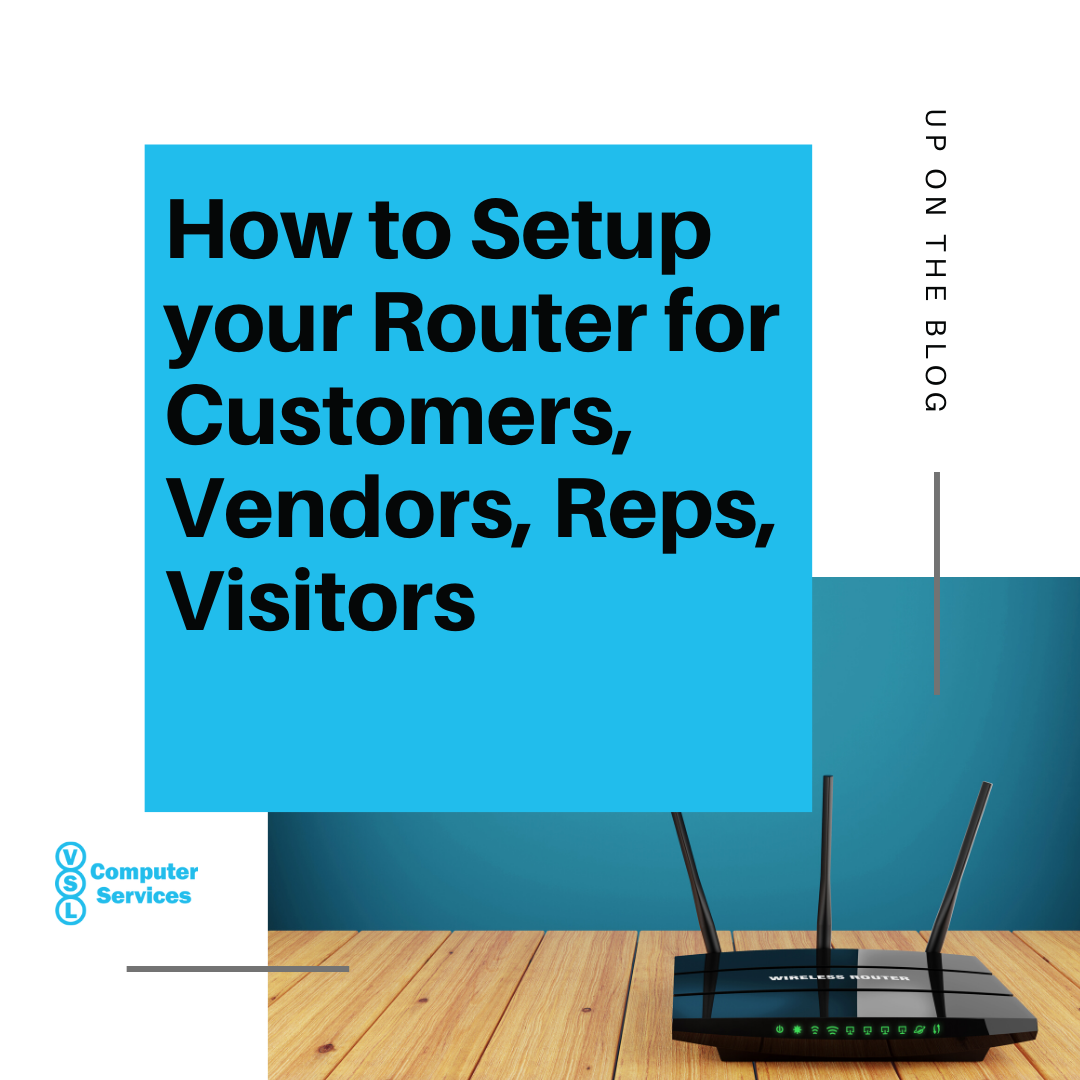
Your business may have many different visitors, from customers to vendors, you should have your router set up to enable them all to safely connect to WiFi while protecting your network. Having a steady and reliable internet connection is paramount to many jobs, and as such, it is nice for visitors, vendors, reps, and more that visit your business to be able to connect to the internet. Proper setup is key in keeping your network safe as well.
Let’s take a look at a few steps to setting up your router for those outside your organization to connect to.
Extend and improve your WiFi coverage
We will start here to ensure others can reliably connect to your WiFi. If you are getting a weak signal in different areas of your business, there are a few steps to try. First, simply moving your router may solve the issue. If you can move the router to a location. It is ideal to place your router in a spot that is not blocked by walls, furniture, and more.
If you are unable to move your router or can’t find a good spot for it, all hope is not lost. You can set up a quality WiFI extender or a mesh system. Both will send your WiFI signal out further in your business, and the right one for your business will give you a strong and reliable signal everywhere in your business.
Update your router firmware
Next, let’s take the simple step of updating the router’s firmware. Why? Because any new patches will solve any known vulnerabilities in your router. It is important to note that while some routers will do this automatically, you need to do this manually in others.
There are a few methods to update your router’s firmware. You will find the option in the router’s web interface or its mobile app. Another option is to go directly to the router manufacturer’s website and find the latest firmware file and upload it through the router’s web interface. On a good note, manufacturers realized the complications with this last option and have provided us with the above, simpler ways to update our firmware.
Enable your guest network
Guest network, why can’t visitors just connect to our network? Great question! We’re glad you asked. Depending on your business, you may have some or many visitors that you are not familiar with connecting to your WiFi. When you enable and set up a guest network, it protects your network resources, such as shared drives and folders, from the visitor’s connection. In a day in age where cybersecurity is more important than ever, you should be taking every step possible to keep yourself protected.
To enable your guest network, open up your router’s web interface or mobile app. If you are unsure of how to open your router’s web interface, type its IP address into your web browser to get there. In Windows 10, you will find the router’s IP address by going to Settings > Network & Internet > Status > View hardware and connections properties. On that screen, you will be able to find your ethernet or WiFI connections and the router’s IP address.
Easily share the password
This is more for convenience than anything. It will also free up some of your time by replacing the need to continually provide the password to visitors. If you have a particular area visitors will be in, you could print out the information and display it in the visitor area. Or you could create a QR code that visitors can scan with their phone camera to connect to the WiFi.
Password protect your network resources
This step is another safety precaution. Even though visitors will be on the guest network, you still want to password protect your network resources for an added layer of safety. In Windows, you can password-protect shared folders by opening your start menu, searching for “sharing” and going to the advanced sharing settings. Once there, turn on the password-protected sharing.
Facebook check-in
Depending on your type of business, this may be a great option for you while building your brand reach and engagement on social media. Facebook launched a new product that visitors will check in on Facebook to connect to your Wifi.
Is your router set up for visitors?
We have said it before and, we’ll say it again, safety is paramount in today’s world. You want to take every step possible when it comes to cybersecurity.
Is your router set up for visitors to connect to your Wifi? What do you find most useful when setting it up? Have you tried the Facebook check-in method? If so, how is it working for you?