Seven File Explorer Extensions to Improve Efficiency

Do you have a challenging time managing your files? Chaos all over your computer screen? It happens to all of us from time to time.
What is File Explorer? File Explorer is a Windows default file management tool used to manage the files and folders on your computer and other devices connected to your computer. File Explorer is capable of managing your files, but it is not robust and lacks efficiency. Luckily, you can expand its features with extensions.
We all know that efficiency is important; the more efficient we are, the more we produce. What extensions will help you use File Explorer more efficiently? Let’s take a look.
Mountain Duck
Mountain Duck is for when you have multiple cloud storage services at once. Going from interface to interface is time-consuming and kills productivity. Mountain Duck solves this by letting you “mount server and cloud storage as a disk in Finder on macOS and the File Explorer on Windows. Open remote files with any application and work like on a local volume (Mountain Duck).”
To mount a server as a volume, select “New Bookmark” > “Connect.” You will find the server in “This PC” and may navigate the servers on the sidebar, letting you see the content and move files quickly as needed. On top of that, you can operate on the remote files like any of your local files, saving you much-needed time.
Groupy
We like the sounds of this one! We’re all using multiple applications these days. Groupy brings organization to your desktop by letting you group apps in a tabs format. Simply drag one window over another, and it will group with “browser like” tabs, letting you quickly switch between applications by clicking the tab. Talk about optimizing your workflow!
Teracopy
Have you ever encountered an error when moving or copying a large file? Next thing you know, you have to restart the entire process. Teracopy has an error recovery feature built-in; letting you skip the affected file rather than start back at step one.
File Menu Tools
What do you do when you right-click something and what you need to do isn’t available in the drop-down menu? FileMenu Tools is a handy add-on that lets you customize the right-click menu. Clean it up by removing options you don’t need in the drop-down menu.
Listary
You closed your files and a few days later, you need to get back into a file to add to it. We all have tons of files on our computers, and you’re no exception. File Explorers search features are limited, slow, and inefficient. Listary changes that with its powerful search feature, letting you quickly find files and perform actions using a hotkey.
Listary has three icons built into its search bar, which also help to increase your efficiency: Favorites, Recent, and Intelligent Commands. These icons operate as they sound. Favorites let you quickly access folders you use quickly by showing them in a list. The recent icon shows the folders you have accessed recently. Intelligent commands provide a list of helpful commands.
DropIt
DropIt brings a sense of efficiency to you by letting you automate your file management. Simple to set up, you simply create associations between rules and actions, then drag-and-drop the files/folders on the floating icon to start processing them according to the associations you set up. DropIt lets you manage many different actions such as rename, upload, compress, encrypt, and more.
File Converter
Have you ever needed to convert a file to a different format? Or worse off, multiple files to different formats? Rather than going through them one at a time and trying to export to a different format that may or may not be supported, try the “File Converter” add-on. File Converter is great at what its name suggests, converting files. The add-on lets you convert one or many files to a supported file format (and it supports many) through the context menu.